With the new Design Studio 1.6 release, it is now possible to create an application on CSV datasources for offline dashboarding and demos
However, the process is not as simple as said. This document is intended to provide step by step guide on how to use CSV as a datasource
Whenever we try to add a CSV as a data source, the application will not initialize the data source as it needs a metadata file along with actual CSV file. Below are the steps to easily create the CSV files for design studio usage
Step 1) Login to Design studio platform and create a data source(In the below screenshot connection is based on BICS )
Step 2) click on edit initial view ( Drag and drop the objects needed for CSV file)

Step 3) You will see new “ Extract to CSV” option in the query designer

Step 4) Select a folder to save the files

Step 5) 3 new files will be created under the folder specified in the previous step

Step 6) Now close and open the design studio in Local mode

Step 7) create a new data source “ select Add CSV Datasource” , navigate to the .CSV file created above


Step 8) files will be copied to application.
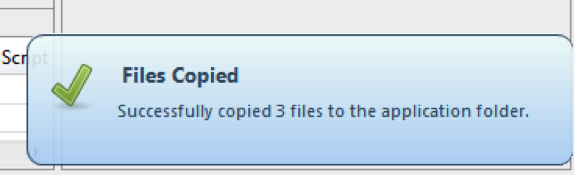
Happy Designing J
-Karthik Addula